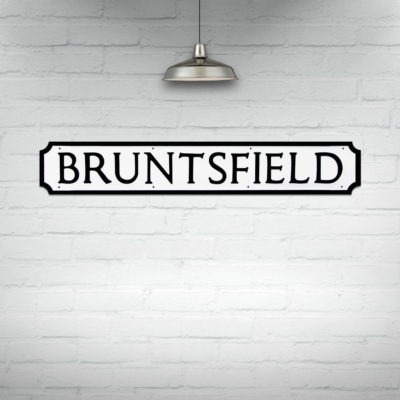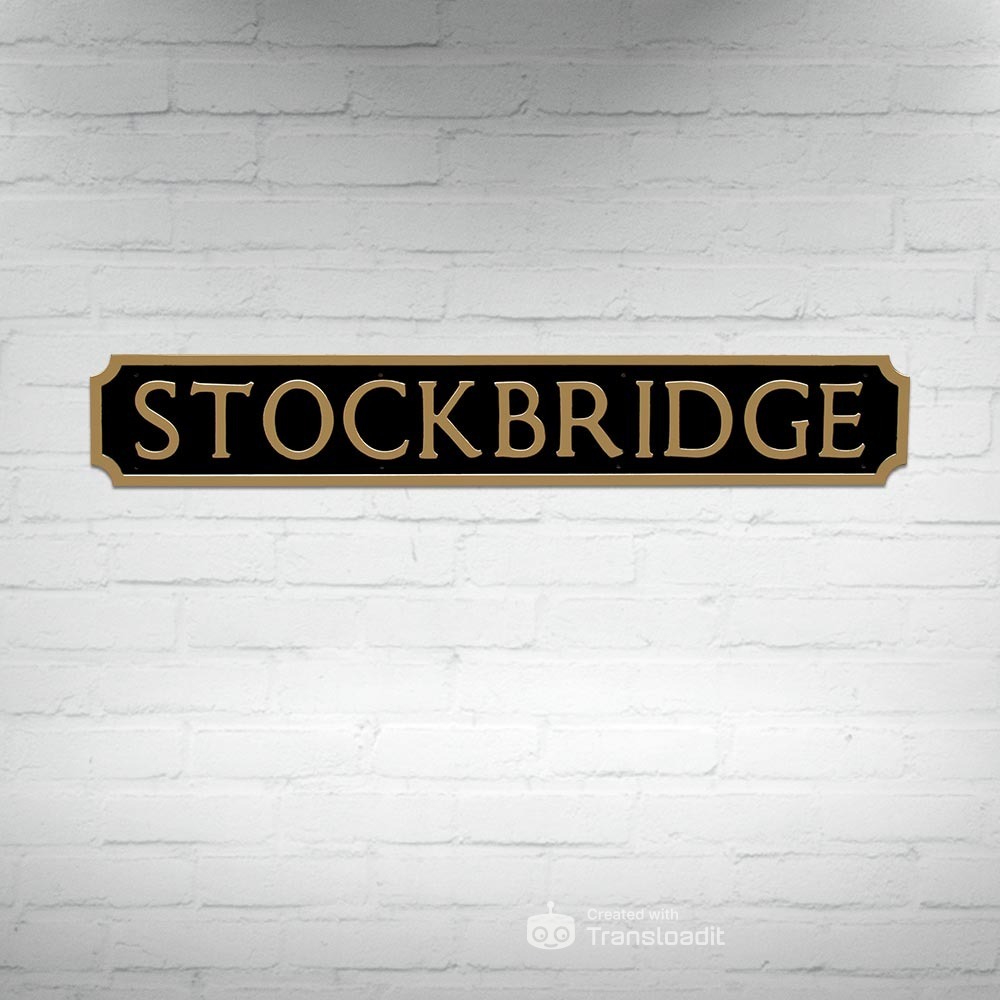We are a Swiss Army knife for your files
Transloadit is a service for companies with developers. We handle their file uploads and media processing. This means that they can save on development time and the heavy machinery that is required to handle big volumes in an automated way.
We pioneered with this concept in 2009 and have made our customers happy ever since. We are still actively improving our service in 2026, as well as our open source projects uppy.io and tus.io, which are changing how the world does file uploading.
Copy files from SFTP servers to FTP servers
In this demo we show how you can use Transloadit's API to copy files from SFTP servers to FTP servers.
Once you set up the recipes, Transloadit can do this for you automatically.
Optionally you could also transform the files between the import from SFTP servers and the export to FTP servers.
You can for example encode videos, optimize images, detect faces, and much more.
Step 1:
 Import files from SFTP servers
Import files from SFTP servers
We are happy to import from whatever storage solution suits you best. Learn more ›
Step 2:
 Export files to FTP servers
Export files to FTP servers
We export to the storage platform of your choice. Learn more ›
Tricky to demo, but in this Step the following files were exported to FTP servers:
- BRUNTSFIELD.jpg
- .jpg
- STOCKBRIDGE.jpg
- snowflake.jpg
- desert.jpg
- ravi-roshan-383162.jpg
Once all files have been exported, we can ping a URL of your choice with the Assembly status JSON.
Build this in your own language
// implementation 'com.transloadit.sdk:transloadit:1.0.0'
import com.transloadit.sdk.Assembly;
import com.transloadit.sdk.Transloadit;
import com.transloadit.sdk.exceptions.LocalOperationException;
import com.transloadit.sdk.exceptions.RequestException;
import com.transloadit.sdk.response.AssemblyResponse;
import java.io.File;
import java.util.HashMap;
import java.util.Map;
public class Main {
public static void main(String[] args) {
// Initialize the Transloadit client
Transloadit transloadit = new Transloadit("YOUR_TRANSLOADIT_KEY", "YOUR_TRANSLOADIT_SECRET");
Assembly assembly = transloadit.newAssembly();
// Set Encoding Instructions
Map<String, Object> importedStepOptions = new HashMap();
importedStepOptions.put("result", true);
importedStepOptions.put("credentials", "YOUR_SFTP_CREDENTIALS");
importedStepOptions.put("path", "my_source_folder/");
assembly.addStep("imported", "/sftp/import", importedStepOptions);
Map<String, Object> exportedStepOptions = new HashMap();
exportedStepOptions.put("result", true);
exportedStepOptions.put("credentials", "YOUR_FTP_CREDENTIALS");
exportedStepOptions.put("path", "my_target_folder");
exportedStepOptions.put("use", "imported");
assembly.addStep("exported", "/ftp/store", exportedStepOptions);
// Add files to upload
assembly.addFile(new File("anete-lusina-382336.jpg"));
assembly.addFile(new File("ben-o-sullivan-382817.jpg"));
// Start the Assembly
try {
AssemblyResponse response = assembly.save();
// Wait for Assembly to finish executing
while (!response.isFinished()) {
response = transloadit.getAssemblyByUrl(response.getSslUrl());
}
System.out.println(response.getId());
System.out.println(response.getUrl());
System.out.println(response.json());
} catch (RequestException | LocalOperationException e) {
// Handle exception here
}
}
}
// go get gopkg.in/transloadit/go-sdk.v1
package main
import (
"context"
"fmt"
"github.com/transloadit/go-sdk"
)
func main() {
// Create client
options := transloadit.DefaultConfig
options.AuthKey = "YOUR_TRANSLOADIT_KEY"
options.AuthSecret = "YOUR_TRANSLOADIT_SECRET"
client := transloadit.NewClient(options)
// Initialize new Assembly
assembly := transloadit.NewAssembly()
// Set Encoding Instructions
assembly.AddStep("imported", map[string]interface{}{
"robot": "/sftp/import",
"result": true,
"credentials": "YOUR_SFTP_CREDENTIALS",
"path": "my_source_folder/",
})
assembly.AddStep("exported", map[string]interface{}{
"robot": "/ftp/store",
"result": true,
"credentials": "YOUR_FTP_CREDENTIALS",
"path": "my_target_folder",
"use": "imported",
})
// Add files to upload
assembly.AddFile("anete-lusina-382336.jpg"))
assembly.AddFile("ben-o-sullivan-382817.jpg"))
// Start the Assembly
info, err := client.StartAssembly(context.Background(), assembly)
if err != nil {
panic(err)
}
// All files have now been uploaded and the Assembly has started but no
// results are available yet since the conversion has not finished.
// WaitForAssembly provides functionality for polling until the Assembly
// has ended.
info, err = client.WaitForAssembly(context.Background(), info)
if err != nil {
panic(err)
}
fmt.Printf("You can check some results at: ")
fmt.Printf(" - %s\n", info.Results["imported"][0].SSLURL)
fmt.Printf(" - %s\n", info.Results["exported"][0].SSLURL)
}
# pip install pytransloadit
from transloadit import client
tl = client.Transloadit('YOUR_TRANSLOADIT_KEY', 'YOUR_TRANSLOADIT_SECRET')
assembly = tl.new_assembly()
# Set Encoding Instructions
assembly.add_step("imported", "/sftp/import", {
'result': True,
'credentials': 'YOUR_SFTP_CREDENTIALS',
'path': 'my_source_folder/'
})
assembly.add_step("exported", "/ftp/store", {
'result': True,
'credentials': 'YOUR_FTP_CREDENTIALS',
'path': 'my_target_folder',
'use': 'imported'
})
# Add files to upload
assembly.add_file(open('anete-lusina-382336.jpg', 'rb'))
assembly.add_file(open('ben-o-sullivan-382817.jpg', 'rb'))
# Start the Assembly
assembly_response = assembly.create(retries=5, wait=True)
print(assembly_response.data.get('assembly_ssl_url'))
# or:
print(assembly_response.data['assembly_ssl_url'])
# gem install transloadit
# $ irb -rubygems
# >> require 'transloadit'
# => true
transloadit = Transloadit.new([
:key => "YOUR_TRANSLOADIT_KEY"
])
# Set Encoding Instructions
imported = transloadit.step("imported", "/sftp/import", [
:result => true,
:credentials => "YOUR_SFTP_CREDENTIALS",
:path => "my_source_folder/"
])
exported = transloadit.step("exported", "/ftp/store", [
:result => true,
:credentials => "YOUR_FTP_CREDENTIALS",
:path => "my_target_folder",
:use => "imported"
])
transloadit.assembly([
:steps => [imported, exported]
])
# Add files to upload
files = []
files.push("anete-lusina-382336.jpg")
files.push("ben-o-sullivan-382817.jpg")
# Start the Assembly
response = assembly.create! *files
until response.finished?
sleep 1; response.reload!
end
if !response.error?
# handle success
end
// composer require transloadit/php-sdk
use transloadit\Transloadit;
$transloadit = new Transloadit([
"key" => "YOUR_TRANSLOADIT_KEY",
"secret" => "YOUR_TRANSLOADIT_SECRET",
]);
// Start the Assembly
$response = $transloadit->createAssembly([
"files" => ["anete-lusina-382336.jpg", "ben-o-sullivan-382817.jpg"],
"params" => [
"steps" => [
"imported" => [
"robot" => "/sftp/import",
"result" => true,
"credentials" => "YOUR_SFTP_CREDENTIALS",
"path" => "my_source_folder/",
],
"exported" => [
"robot" => "/ftp/store",
"result" => true,
"credentials" => "YOUR_FTP_CREDENTIALS",
"path" => "my_target_folder",
"use" => "imported",
],
],
],
]);
# [sudo] npm install transloadify -g
# Auth
export TRANSLOADIT_KEY="YOUR_TRANSLOADIT_KEY"
export TRANSLOADIT_SECRET="YOUR_TRANSLOADIT_SECRET"
# Save Encoding Instructions
echo '{
"steps": {
"imported": {
"robot": "/sftp/import",
"result": true,
"credentials": "YOUR_SFTP_CREDENTIALS",
"path": "my_source_folder/"
},
"exported": {
"robot": "/ftp/store",
"result": true,
"credentials": "YOUR_FTP_CREDENTIALS",
"path": "my_target_folder",
"use": "imported"
}
}
}' > ./steps.json
# Execute
transloadify \
--input "anete-lusina-382336.jpg" \
--input "ben-o-sullivan-382817.jpg" \
--steps "./steps.json" \
--output "./output.example"
// yarn add transloadit || npm i transloadit
// Import
import { Transloadit } from 'transloadit'
const main = async () => {
// Init
const transloadit = new Transloadit({
authKey: 'YOUR_TRANSLOADIT_KEY',
authSecret: 'YOUR_TRANSLOADIT_SECRET',
})
// Set Encoding Instructions
const options = {
files: {
myfile_1: './anete-lusina-382336.jpg',
myfile_2: './ben-o-sullivan-382817.jpg',
},
params: {
steps: {
imported: {
robot: '/sftp/import',
result: true,
credentials: 'YOUR_SFTP_CREDENTIALS',
path: 'my_source_folder/',
},
exported: {
robot: '/ftp/store',
result: true,
credentials: 'YOUR_FTP_CREDENTIALS',
path: 'my_target_folder',
use: 'imported',
},
},
},
}
// Execute
const result = await transloadit.createAssembly(options)
// Show results
console.log({ result })
}
main().catch(console.error)
<!-- This pulls Uppy from our CDN -->
<!-- For smaller self-hosted bundles, install Uppy and plugins manually: -->
<!-- npm i --save @uppy/core @uppy/dashboard @uppy/remote-sources @uppy/transloadit ... -->
<link
href="https://releases.transloadit.com/uppy/v5.1.1/uppy.min.css"
rel="stylesheet"
/>
<button id="browse">Select Files</button>
<script type="module">
import {
Uppy,
Dashboard,
ImageEditor,
RemoteSources,
Transloadit,
} from 'https://releases.transloadit.com/uppy/v5.1.1/uppy.min.mjs'
const uppy = new Uppy()
.use(Transloadit, {
waitForEncoding: true,
alwaysRunAssembly: true,
assemblyOptions: {
params: {
// To avoid tampering, use Signature Authentication:
// https://transloadit.com/docs/api/authentication/
auth: {
key: 'YOUR_TRANSLOADIT_KEY',
},
// It's often better store encoding instructions in your account
// and use a `template_id` instead of adding these steps inline
steps: {
imported: {
robot: '/sftp/import',
result: true,
credentials: 'YOUR_SFTP_CREDENTIALS',
path: 'my_source_folder/',
},
exported: {
robot: '/ftp/store',
result: true,
credentials: 'YOUR_FTP_CREDENTIALS',
path: 'my_target_folder',
use: 'imported',
},
},
},
},
})
.use(Dashboard, { trigger: '#browse' })
.use(ImageEditor, { target: Dashboard })
.use(RemoteSources, {
companionUrl: 'https://api2.transloadit.com/companion',
})
.on('complete', ({ transloadit }) => {
// Due to `waitForEncoding:true` this is fired after encoding is done.
// Alternatively, set `waitForEncoding` to `false` and provide a `notify_url`
console.log(transloadit) // Array of Assembly Statuses
for (const assembly of transloadit) {
console.log(assembly.results) // Array of all encoding results
}
})
.on('error', (error) => {
console.error(error)
})
</script>
// Install via Swift Package Manager:
// dependencies: [
// .package(url: "https://github.com/transloadit/TransloaditKit", .upToNextMajor(from: "3.0.0"))
// ]
// Or via CocoaPods:
// pod 'Transloadit', '~> 3.0.0'
// Auth
let credentials = Credentials(key: "YOUR_TRANSLOADIT_KEY", secret: "YOUR_TRANSLOADIT_SECRET")
// Init
let transloadit = Transloadit(credentials: credentials, session: "URLSession.shared")
// Add files to upload
let filesToUpload: [URL] = ...
// Execute
let assembly = transloadit.assembly(steps: [importedStep, exportedStep], andUpload: filesToUpload) { result in
switch result {
case .success(let assembly):
print("Retrieved (assembly)")
case .failure(let error):
print("Assembly error (error)")
}
}.pollAssemblyStatus { result in
switch result {
case .success(let assemblyStatus):
print("Received assemblystatus (assemblyStatus)")
case .failure(let error):
print("Caught polling error (error)")
}
# Prerequisites: brew install curl jq || sudo apt install curl jq
# To avoid tampering, use Signature Authentication
echo '{
"auth": {
"key": "YOUR_TRANSLOADIT_KEY"
},
"steps": {
"imported": {
"robot": "/sftp/import",
"result": true,
"credentials": "YOUR_SFTP_CREDENTIALS",
"path": "my_source_folder/"
},
"exported": {
"robot": "/ftp/store",
"result": true,
"credentials": "YOUR_FTP_CREDENTIALS",
"path": "my_target_folder",
"use": "imported"
}
}
}' | curl \
--request POST \
--form 'params=<-' \
--form myfile1=@./anete-lusina-382336.jpg \
--form myfile2=@./ben-o-sullivan-382817.jpg \
https://api2.transloadit.com/assemblies | jq
{
"steps": {
"imported": {
"robot": "/sftp/import",
"result": true,
"credentials": "YOUR_SFTP_CREDENTIALS",
"path": "my_source_folder/"
},
"exported": {
"robot": "/ftp/store",
"result": true,
"credentials": "YOUR_FTP_CREDENTIALS",
"path": "my_target_folder",
"use": "imported"
}
}
}
So many ways to integrate
-
Bulk imports
Add one of our import Robots to acquire and transcode massive media libraries. -
Handling uploads
We are the experts at reliably handling uploads. We wrote the protocol for it. -
Front-end integration
We integrate with web browsers via our next-gen file uploader Uppy and SDKs for Android and iOS. -
Back-end integration
-
Pingbacks
Configure anotify_urlto let your server receive transcoding results JSON in thetransloaditPOST field. -
On-demand
Use our Smart CDN to adapt files on-demand and stream them directly to your users.